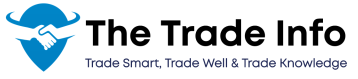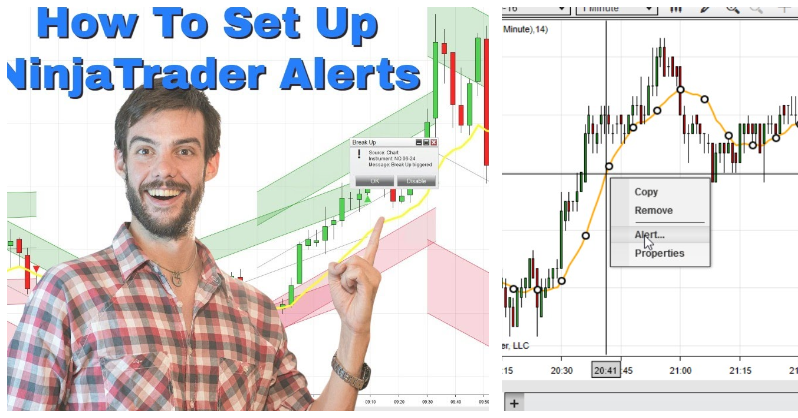Being updated in real-time is very important when it comes to decision-making processes. Today, we have NinjaTrader 8, which is a powerful trading tool that can be utilized for creating alerts for certain market situations. Text alerts are one efficient method that can be used in order to get informed about market changes. In this step-by-step guide, you will learn how to set text alerts in Ninjatrader 8 so that you can never miss a trading signal.
Understanding NinjaTrader 8 Alerts
In NinjaTrader 8, it is possible to get a notification when some specific condition consisting of elements of the chart is met, it is called Alert. It should be noted that these alert can be customized to use a number of approaches to inform the user, including e-mail and SMS. Preferably, text alerts can be of much benefit since they send out notifications to your mobile device as soon as possible.
Step-by-Step Guide to Setting Up Text Alerts in NinjaTrader 8
The following are the steps that can help you understand how to set text alerts in ninjatrader 8 quickly:
1: Create an Alert
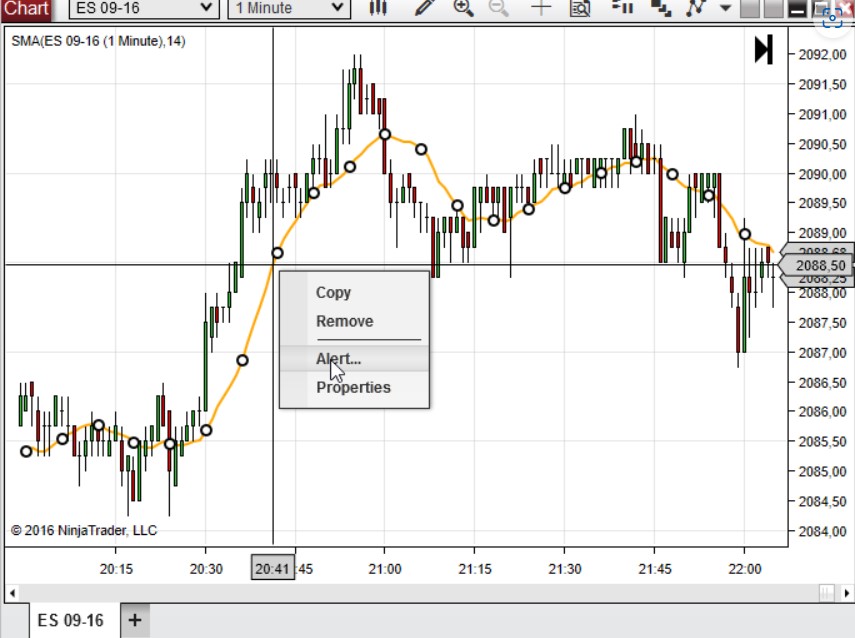
- Open NinjaTrader 8: Launch the NinjaTrader 8 platform on your computer.
- Load the Chart or Data Window: Open the chart or data window where you want to set the alert. This is where you’ll monitor the market conditions that will trigger the alert.
- Access the Alerts Window:
- Right-click on the chart or in the Market Analyzer window.
- From the context menu, select “Alerts”. This will open the Alerts window.
- Create a New Alert:
- In the Alerts window, tap or click “Add.” to create a new alert.
- A new alert setup window will appear where you can define the alert conditions and actions.
2: Define the Alert Conditions
- Add Alert Conditions:
- In the Conditions section of the alert setup window, click “Add…”.
- You will need to define the conditions that will trigger the alert.
- Set the Conditions:
- Condition 1: Select the data series or indicator you want to monitor. For example, you might choose a price level, a moving average, or any other relevant indicator.
- Operator: Choose the operator that defines how the condition should be evaluated. Common operators include “greater than” or “less than”.
- Condition 2: Define the value or another indicator to compare with the selected data series.
- Add Multiple Conditions (if needed):
- You can add multiple conditions to refine when the alert should trigger. For example, you might want an alert to fire only when the price is both above a certain level and below another level.
3: Set the Action for the Alert
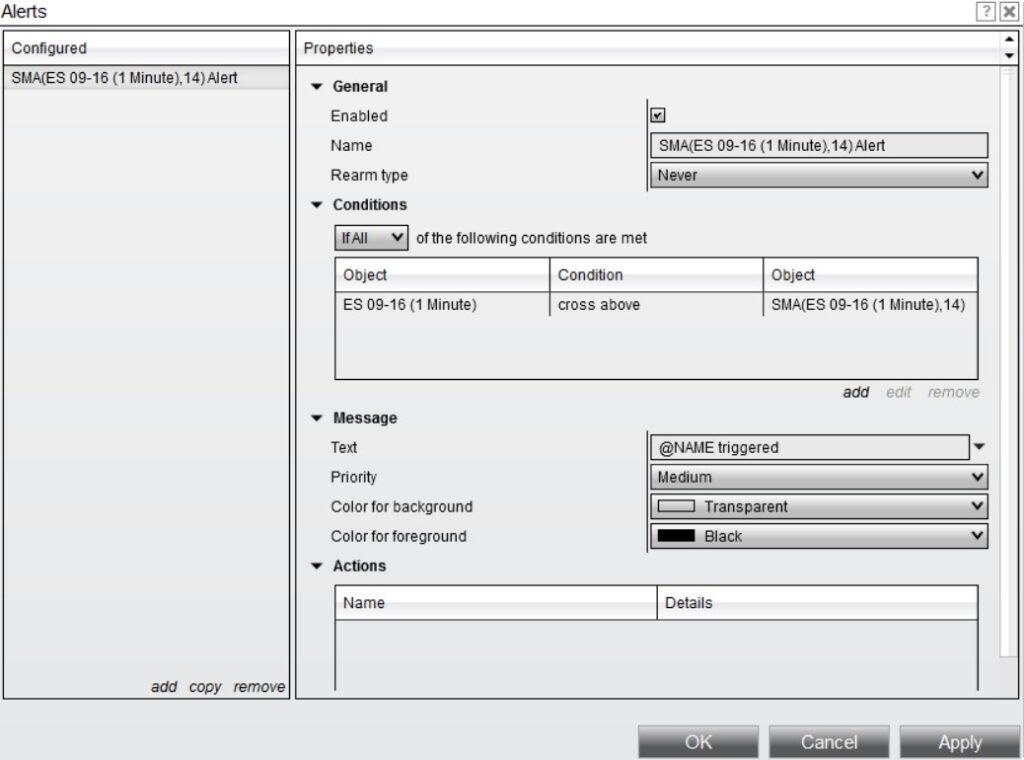
- Add an Action:
- Under the Actions section of the alert setup window, click “Add…”.
- Choose “Share services…” to specify how the alert will be delivered.
4: Configure Email Alerts
- Set Up Email Service:
- If you haven’t already set up an email service in NinjaTrader, go to Tools > Options > Share Services.
- Click “Add” to configure a new email service. You will need to enter details such as SMTP server, port, and your email credentials. Common email services like Gmail or Outlook can be configured here.
- Select Email Service:
- Once your email service is configured, return to the Alerts window.
- Under the Actions section, select the email service you configured.
5: Send Alerts as Text Messages
- Use an Email-to-SMS Gateway:
- To receive alerts as text messages, you need to use an email-to-SMS gateway provided by your mobile carrier. Most carriers offer an email address that converts emails into text messages.
- Find Your Carrier’s Gateway:
Here are some common gateways:
- Verizon
- AT&T
- T-Mobile
- Enter the Email-to-SMS Address:
- In the “To” field of the email alert configuration, enter your phone number followed by your carrier’s email-to-SMS gateway domain.
6: Save and Activate the Alert
- Save the Alert:
- After configuring the alert conditions and actions, click “OK” to save the alert.
- Activate the Alert:
- The alert is now active and will trigger notifications according to the conditions you’ve set.
Supporting Tips
- Testing Alerts: In general, alert system testing should be done before using it for critical trading decisions; at least, a basic trigger condition should be included in the test session. These can assist to ensure that the notifications have been properly sent, as well as to make sure that you are receiving the notifications on time.
- Limitations: Note there are certain e-mail to SMS gateways that may cut the message if it is long, and the delivery time may vary with your carrier. It must be worth checking if your setup fulfils your requirements to the extent you expect.
The Bottom Line
Having text alerts in NinjaTrader 8 can be a great way to stay informed about critical market conditions and signals whenever they occur. By following the steps in this guide on how to setup text alerts in NinjaTrader 8, users can customize the necessary alerts to align with their trading plan and receive timely notifications on their mobile devices. Whether you receive alerts through email or text messages, customizing alerts in NinjaTrader 8 can help you make informed decisions in this volatile market. If you need Customer Support Contact NinjaTrader Customer Service teams