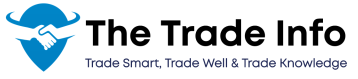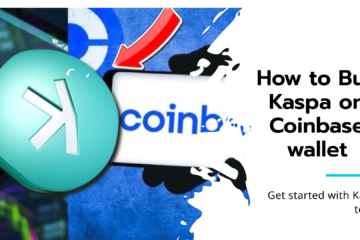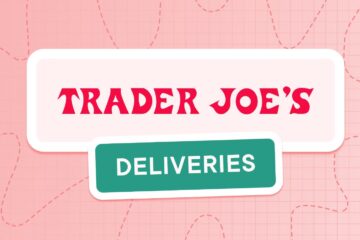Understand the Depth of Market (DOM)
The Depth of Market gives a snapshot of the bid/offer rates at a specific time or waiting to be traded of a particular asset. It reveals the volume of trading taking place at different prices which helps in understanding the market depth. In NinjaTrader, DOM is mostly applied for scalping, day trading, and other similar trading approaches that imply instant order placing.
How to Set Up the DOM on NinjaTrader
To start using the DOM in NinjaTrader, follow these steps: How To Do Limit and Stop Orders in Ninjatrader’s Dom
- Launch NinjaTrader and go to the Control Center.
- Click on New in the top menu and select DOM or SuperDOM depending on the version you are using.
- In the DOM window, select the instrument you want to trade by typing the symbol or choosing from the dropdown menu.
- Customize the DOM display according to your preferences by right-clicking within the DOM window and selecting Properties. Here, you can adjust the colors, fonts, and other visual aspects to suit your trading style.
How to Place Orders in the DOM
Before you can move orders, you need to understand how to place them in the DOM:
- Click or tap on the Buy Market or Sell Market buttons to execute a trade at the current market price.
- Click or tap on a specific price level in the DOM to place a buy or sell limit order at that price.
- Hold down the Ctrl key and click on a price level to place a stop order.
- Right-click on the DOM and select OCO (One Cancels Other) if you want to place a contingent order where the execution of one cancels the other.
How to Move Orders in the DOM

Once your orders are placed, there might be times when you need to adjust them due to changing market conditions. Moving orders in the DOM is straightforward and can be done with just a few clicks. How To Move Orders In The Dom On NinjaTrader
- Identify the Order: Look at the DOM to locate your active order. It will be displayed at the price level you initially set.
- Click and Drag: Click on the order within the DOM. Hold down the left mouse button and drag the order to the new desired price level.
- Release to Confirm: Once you have moved the order to the desired price level, release the mouse button. Your order will be updated to the new price.
- Verify Order Status: Ensure the order has moved successfully by checking the DOM and the Orders tab in the Control Center. The new price should be reflected in both places.
Advanced Order Movement Techniques
In addition to simple drag-and-drop functionality, NinjaTrader offers advanced features to help you manage your orders more efficiently:
- Quick Adjustments: Use your mouse’s scroll wheel while hovering over an order to make quick price adjustments without clicking and dragging. This is particularly useful for fast-moving markets.
- Hotkeys for Moving Orders: NinjaTrader allows you to set up hotkeys for moving orders. For example, you can set a hotkey to move an order up or down by one tick, enabling faster adjustments.
- OCO Orders and ATM Strategies: When using OCO orders or Automated Trade Management (ATM) strategies, moving one order in the DOM will automatically adjust the corresponding order. This feature ensures your risk management parameters stay intact even when you make manual adjustments.
- Cancelling Orders: If you decide to cancel an order instead of moving it. Simply right-click on the order in the DOM and select Cancel Order. You can also use the Cancel All button to remove all active orders simultaneously.
Tips for Effective Order Management in the DOM
- Stay Cool and Focused: Keep a close eye on the market and your DOM to make timely adjustments. The speed of execution can be crucial in volatile markets.
- Practice with Simulated Trading: If you’re new to using the DOM or NinjaTrader, practice moving orders in a simulated environment before trading live. NinjaTrader’s simulation mode is a great way to build confidence.
- Use Multiple DOM Windows: For traders who monitor multiple instruments, using several DOM windows simultaneously can improve efficiency. Ensure your system is equipped to handle the additional load.
- Understand Market Depth: The number of orders at each price level can give you an idea of support and resistance levels. Use this information to move your orders strategically.
The Bottom Line
Over the years, DOM has emerged as a crucial tool that every trader interested in NinjaTrader should master. Order management facilities the speedy and efficient movement of orders which can greatly impact on the overall performance of your trading. Using this guide, you will learn how to control your trades even more and adjust to changes in the market. Getting any issues Contact Ninjatrader customer service phone number
If you are a novice trader or an experienced professional. Understanding how to move orders in the DOM on NinjaTrader is a valuable skill that can help you navigate the markets more effectively.
Recommended Post:
How to Use Option Block Trades to Spot Unsupported and Unusual Options