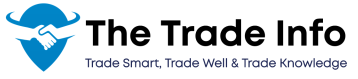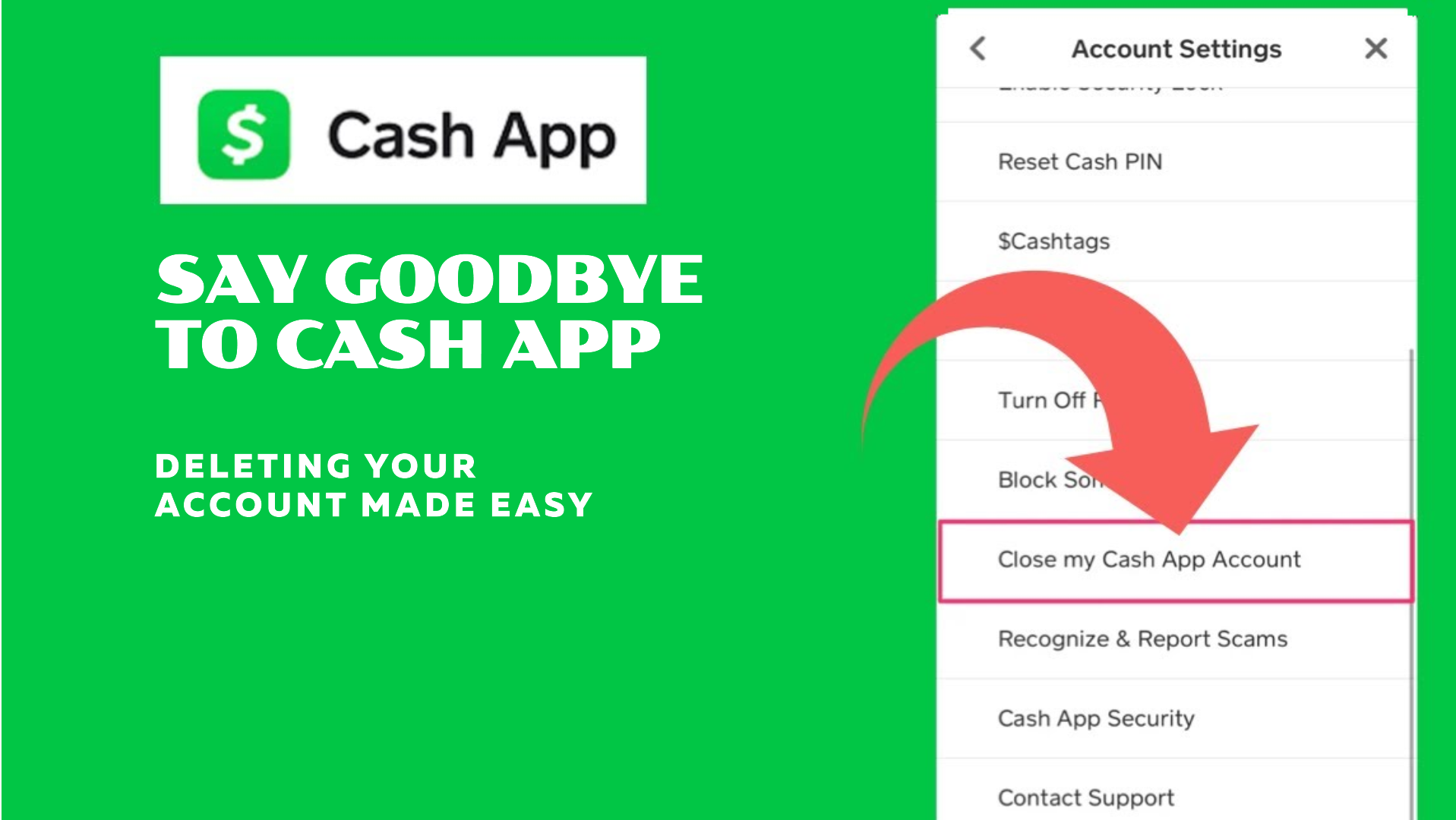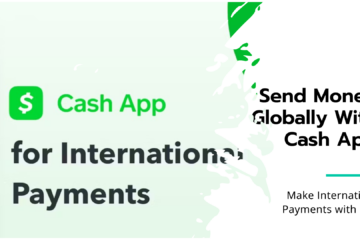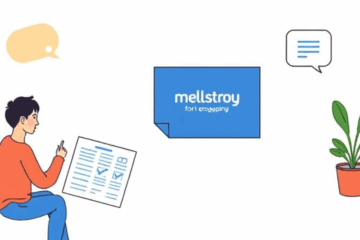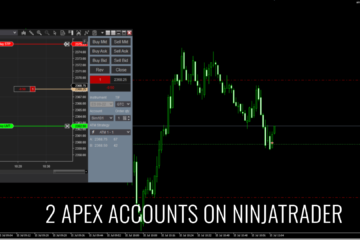Steps to Delete Your Cash App Account
The following are the steps to delete your Cash App account easily and conveniently. So start with step 1: or Know More about Cash app
-
Transfer Remaining Funds
The first step in closing your Cash App account is to ensure that there are no remaining funds left in your account. Cash App does not automatically transfer your balance back to your bank account once you delete the account, so it’s essential to handle this yourself. You have two options:
Transfer to your bank account:
To transfer the remaining funds to your bank account, follow these steps:
- Open the Cash App on your phone.
- Tap the Banking tab (it looks like a home icon on the bottom-left corner of the app).
- Select Cash Out and choose how much you want to transfer (you can select the full amount or a portion).
- Pick the speed of the transfer: Instant (with a small fee) or Standard (which takes 1-3 business days but is free).
Send money to another Cash App user:
If you’d prefer, you can also send the remaining funds to another Cash App user by: If You do not know then Read How to send Money on Cash App
- Opening the Cash App and tapping the $ icon.
- Entering the amount you want to send.
- Tapping Pay and choosing the recipient’s Cash App username, phone number, or email.
By following either of these methods, you’ll ensure that your Cash App balance is cleared before proceeding with account deletion.
-
Download Your Transaction History (Optional)
Once you’ve transferred all remaining funds. You may want to download a copy of your transaction history for future reference. While this step is optional. It’s highly recommended, especially for those who may need financial records for tax purposes or simply want a record of past transactions.
Here’s how you can download your transaction history:
- Open the Cash App on your mobile device or log in via a web browser.
- Navigate to Settings (by tapping on your profile icon).
- Scroll down and select Export CSV under the transaction history section.
This will download a CSV file that contains all your transaction details, including amounts, dates, and recipient information. Once this is completed, you’re ready to proceed with closing your account.
-
Delete Your Cash App Account
There are two methods to delete your Cash App account: via the mobile app or through a web browser. Below are the steps for each method:
Via Mobile App
- If you’re using the Cash App mobile app, follow these steps:
- Open the Cash App on your phone. Make sure you’re logged in to the account you want to delete.
- Tap the profile icon located in the top-right corner of your screen.
- Scroll down and select “Support.” You’ll find this option in your profile settings.
- Tap “Something Else,” then select Account Settings.
- Scroll down and choose “Close Your Cash App Account.” A prompt will ask you to confirm that you want to delete your account.
- Once confirmed, Cash App will automatically log you out of the app.
- After successfully closing your account, you will receive an email confirming that your Cash App account has been deleted.

Via Web Browser
If you prefer to delete your Cash App account from a web browser, you can follow these instructions:
- Go to the Cash App website and log in with your account credentials.
- Click on your profile icon in the top-right corner of the webpage.
- Select “Support.” You’ll find this option in your account settings.
- Search for “Close Your Account.” This will bring up an option to delete your account.
- Follow the on-screen prompts to complete the deletion process. The website will guide you through a few confirmation steps to ensure that you want to permanently close your account.
- Receive confirmation via email. Just like with the mobile app, you will get a confirmation email once your account has been successfully deleted.
-
Uninstall the App
After you’ve deleted your Cash App account and received confirmation via email, the final step is to uninstall the app from your mobile device. This will ensure that you’re not storing an app on your phone that you no longer use.
For iPhone users:
- Press and hold the Cash App icon until a menu appears.
- Select Delete App, then confirm.
For Android users:
- Press and hold the Cash App icon.
- Drag it to the Uninstall option at the top of the screen.
By uninstalling the app, you clear up space on your device and complete the process of removing all ties to Cash App. Finaly If you can not understand the Contact Cashapp Customer Service Teams
Wrapping Up
Cash App account deletion is quite easy to do if one follows the steps for how to delete your Cash App account accordingly. Ensure that you move any remaining funds and make a copy of the transactions history before continuing with the closure process of the account. Whether you want to switch to another financial application or no longer need Cash App. Ending up your profile in this way will guarantee it is deleted permanently. How to Get Free Money on Cash App